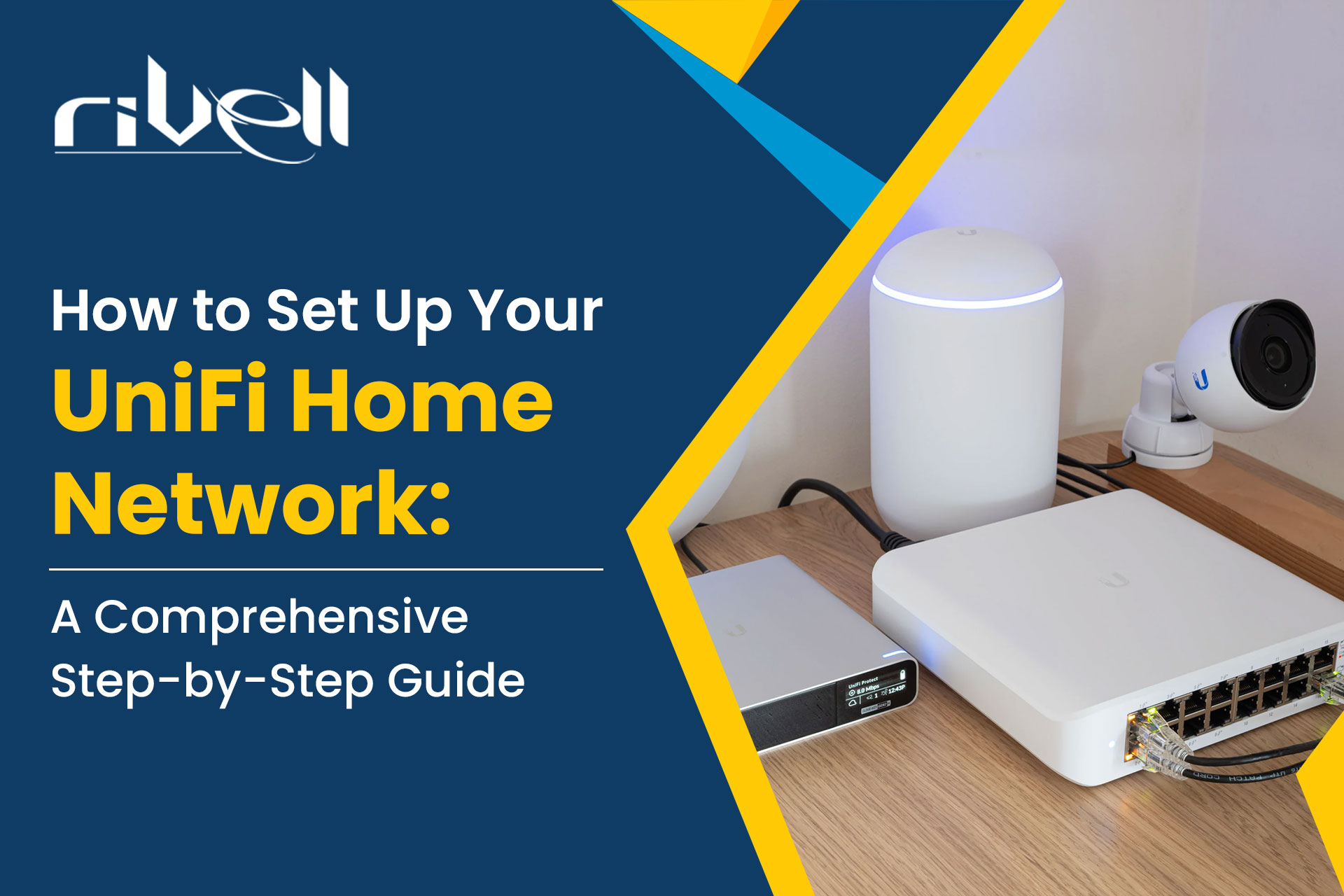Introduction
Setting up a UniFi home network can seem intimidating, but fear not! In this comprehensive guide, we will walk you through the step-by-step process of configuring your UniFi home network for seamless connectivity and robust security. UniFi, developed by Ubiquiti Networks, is known for its powerful networking solutions and centralized management capabilities. By the end of this guide, you’ll have a fully functional UniFi home network that enhances your online experience and elevates your home’s connectivity.
Before delving into the setup process, let’s take a quick look at how UniFi compares to its competitors in the home networking space.
- Ease of Use: UniFi stands out with its user-friendly interface and intuitive setup. Competitors may offer similar features, but UniFi’s centralized controller software simplifies the process, making it accessible to both beginners and tech-savvy users.
- Scalability: When it comes to expanding your network, UniFi shines by offering a wide range of devices, from access points to switches and security gateways. This scalability ensures that your network can grow with your needs.
- Security Features: UniFi’s robust security features, including VLAN support, firewall rules, and guest network segregation, provide a strong foundation for network protection. These capabilities may surpass what some competitors offer out of the box.
- Price-Performance Ratio: UniFi strikes a balance between performance and affordability. While some competitors may offer similar features, UniFi’s competitive pricing makes it an attractive option for budget-conscious users.
Step by Step process setting up your UniFi home network
Step 1: Planning and Equipment Selection
Before diving into the setup process, assess your home’s networking needs. Consider factors such as the size of your home, the number of devices, and the desired coverage area. Based on your requirements, select the appropriate UniFi devices, which may include:
- UniFi Security Gateway (USG)
- UniFi Access Points (APs)
- UniFi Switches (if needed)
- UniFi Cloud Key (optional but recommended for centralized management)
Step 2: Installing the UniFi Controller Software
The UniFi Controller is the heart of your UniFi home network, providing you with centralized control over all your devices. Install the UniFi Controller software on a computer or opt for the UniFi Cloud Key for dedicated management.
- Download the UniFi Controller software from the Ubiquiti website.
- Install the software on your computer or Cloud Key.
- Launch the UniFi Controller and follow the setup wizard to create your admin account and set up your network.
Step 3: Connecting the UniFi Security Gateway (USG)
Connect the UniFi Security Gateway to your modem using an Ethernet cable. Power on the USG and wait for it to boot up. Once the status LED turns solid white, it is ready for configuration.
Step 4: Configuring the UniFi Security Gateway
Access the UniFi Controller and adopt the USG. Follow the on-screen instructions to set up your internet connection, WAN settings, and LAN network. Ensure that you enable DHCP if you want the USG to handle IP addresses for your devices.
Step 5: Adding UniFi Access Points (APs)
Connect the UniFi Access Points to your network using Ethernet cables and power them on. The APs will appear in the UniFi Controller as pending adoptions. Adopt them and configure their wireless settings, including SSID, security, and channel settings.
Step 6: Configuring UniFi Switch (if applicable)
If you have a UniFi Switch, connect it to your network and adopt it in the UniFi Controller. The switch allows you to connect wired devices and expand your network capacity.
Step 7: Network Optimization and Security
With your UniFi home network up and running, optimize it for performance and security:
- Update Firmware: Ensure all UniFi devices have the latest firmware for optimal performance and security patches.
- Create Guest Networks: Set up a separate guest network to provide internet access without compromising your main network’s security.
- VLANs and Network Segmentation: Utilize VLANs to segregate network traffic for better security and organization.
- Monitoring and Reporting: Use the UniFi Controller’s monitoring features to keep an eye on network usage and performance.
Conclusion
Congratulations! You have successfully set up your UniFi home network using our comprehensive step-by-step guide. UniFi’s ease of use, scalability, and robust security features make it an excellent choice for creating a seamless and reliable home network. With centralized management through the UniFi Controller, you have full control over your network’s performance and security.
Remember to regularly update your UniFi devices’ firmware and explore advanced features as you become more comfortable with the system. Enjoy the enhanced connectivity and peace of mind that UniFi brings to your home! Unifi Support offers comprehensive and reliable solutions for all your technical needs, providing expert assistance and guidance to ensure seamless integration and optimal performance of your Unifi products and network infrastructure.
Experiencing challenges with your Unifi home network setup? We’re here to help! Contact Unifi Support for expert assistance and guidance. Our dedicated team is ready to troubleshoot and ensure you get the most out of your Unifi experience.